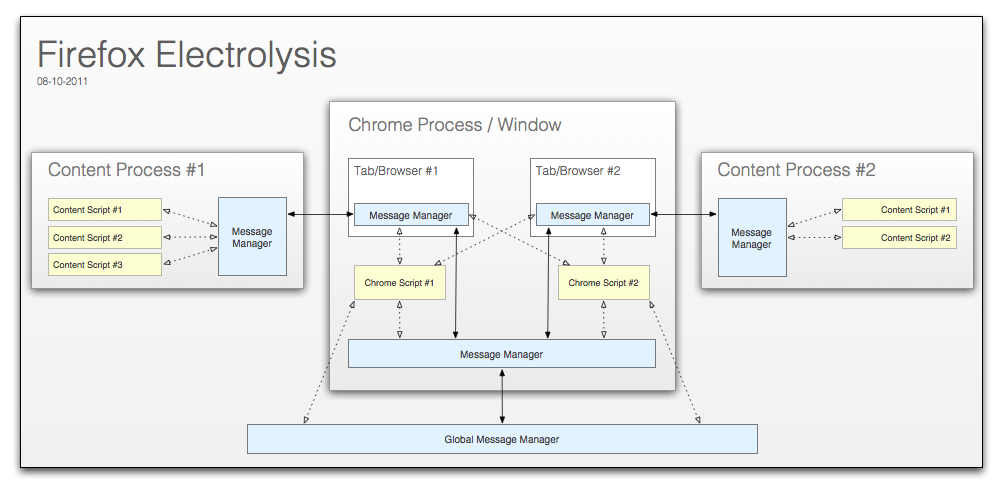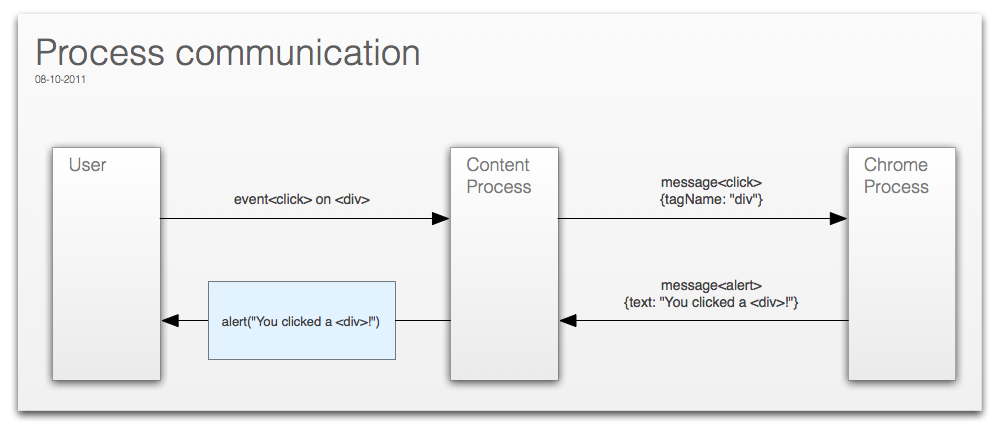Firefox Electrolysis 101
Writing code for multi-process Firefox
You probably have all heard of this weird new thing called Electrolysis (a.k.a. e10s). Basically it’s all about running the browser UI and its tabs in separated processes. I recently rewrote a part of Panorama to be e10s-future-proof and thought I should share what I’ve learned so far…
(If you don’t know why we’re all doing this, please read: http://blog.mozilla.com/products/2011/07/15/goals-for-multi-process-firefox/)
Update: There is a global message manager. You can send messages through the global or the per-window message manager. Corrected the different loadFrameScript() behaviors. Thanks to Mark Finkle for these corrections!
The message manager
(https://developer.mozilla.org/en/The_message_manager)
We’re using messages to establish communication between the chrome process and the content processes. The message manager sends messages and registers message listeners. It’s also capable of injecting so-called frame scripts (or content scripts) into a content process – these send or receive messages and interact with the DOM loaded into the <browser>. There are four types of message managers:
global messageManager
This message manager sends messages to and receives them from every <browser> loaded in every window. You can access it by doing:
/* chrome script */
let globalMM = Cc["@mozilla.org/globalmessagemanager;1"]
.getService(Ci.nsIChromeFrameMessageManager);
window.messageManager
This message manager sends messages to and receives them from every <browser> loaded in the given window.
browser.messageManager
This message manager is specific to a single <browser>.
Available methods
messageManager.addMessageListener(messageName, listener)
messageManager.removeMessageListener(messageName, listener)
messageManager.sendAsyncMessage(messageName[, json])
messageManager.loadFrameScript(url[, allowDelayedLoad])
content/frame scripts
The methods of a content script’s message manager are available as global functions. Note that a content script can send synchronous messages, unlike the message managers accessible from chrome scripts. The chrome process is not allowed to block on content processes.
addMessageListener(messageName, listener)
removeMessageListener(messageName, listener)
sendAsyncMessage(messageName[, json])
sendSyncMessage(messageName[, json])
e10s components
Here is an overview of all Electrolysis components. That’s not exactly how e10s is implemented in Gecko but rather a logical view to clarify interactions between these parts.
A simple example
The chrome script
This is the part of the code that runs in the browser process and listens for messages sent by frame scripts. We’re processing a “click” message and respond with an “alert” message.
/* chrome script */
let mm = window.messageManager;
mm.addMessageListener("click", function (msg) {
let browser = msg.target;
let data = {text: "You clicked a <" + msg.json.tagName + ">!"};
browser.messageManager.sendAsyncMessage("alert", data);
});
mm.loadFrameScript("chrome://project/content/content.js", true);
The frame script
The frame script (or content script) runs in the same process as the web page and has access to the contentWindow, document and their events. We listen for any click event and send a “click” message providing the tagName of the clicked element. Additionally we listen for “alert” messages and show an alert dialog when we receive them.
/* content script */
addEventListener("click", function (event) {
let data = {tagName: event.target.tagName};
sendAsyncMessage("click", data);
}, false);
addMessageListener("alert", function (msg) {
alert(msg.json.text);
});
Process communication
This diagram illustrates what the communication between all processes involved looks like (regarding our simple example).
Which parts of your project will be affected by e10s?
DOM Objects
It’s no longer possible to work with or directly access DOM objects (window, document and normal DOM nodes) from the chrome process. As an example, you are not allowed to access a page’s content window through browser.contentWindow. You’ll have to send a message to a content script that does all the work for you. In content scripts, the “global variable” content is the DOM window of the page loaded in the browser.
DOM Events
DOMEvents are no longer propagated to the parent <browser> and you’re not able to call DOMElement.addEventListener(). Use addEventListener() in a content script and then send a message to a listener in the chrome process.
DocShell
The docShell is no longer accessible. It’s available as a “global variable” named docShell in content scripts.
nsIWebProgress(Listener)
If you still need to monitor a page’s web progress all you need is (surprise) a content script. This could look like the following:
/* content script */
let ifaceReq = docShell.QueryInterface(Ci.nsIInterfaceRequestor);
let webProgress = ifaceReq.getInterface(Ci.nsIWebProgress);
let WebProgressListener = { ... };
let mask = Ci.nsIWebProgress.NOTIFY_STATE_ALL;
webProgress.addProgressListener(WebProgressListener, mask);
nsIDOMWindowUtils
The DOM utility interface is also no longer accessible. You still can retrieve it in a content script like this:
/* content script */
let ifaceReq = content.QueryInterface(Ci.nsIInterfaceRequestor);
let utils = ifaceReq.getInterface(Ci.nsIDOMWindowUtils);
Tips and hints
sendSyncMessage or sendAsyncMessage?
Sending synchronous message is not allowed for chrome processes. Only content processes can block on the parent. In general you should always try to use sendAsyncMessage() to not block while waiting for the message to be processed. You should try to rewrite your code if it isn’t ready for asynchronous communication, yet. There are a few valid cases where a message needs to be sent synchronously – if you have one of those you should at least try to handle this message as quickly as possible to not block the content process longer than necessary.
sendSyncMessage()
If you use sendSyncMessage() then you should know that the response is an array of all values returned from each listener.
/* chrome script */
let mm = browser.messageManager;
mm.addEventListener("mymessage", function () "hello world");
mm.addEventListener("mymessage", function () "hello the 2nd");
/* content script */
let results = sendSyncMessage("mymessage", {foo: "bar"});
print(results[0]); // prints "hello world"
print(results[1]); // prints "hello the 2nd"
globalMessageManager.addFrameScript()
Use this if you want a frame script to be attached to every existing tab/browser of every existing window out there. Set the second parameter, allowDelayedLoad, to true, to automatically load the desired frame script in newly created browsers/tabs (of possibly newly created windows) as well.
window.loadFrameScript()
The window-specific message manager has the same frame script loading behavior as the global one, but it will add your frame script to every browser in the given window, only.
browser.loadFrameScript()
If the second parameter, allowDelayedLoad, is false this method will add the frame script only if the browser is ready. If you set it to true and the browser isn’t ready, yet, the script will be added when it becomes ready.
messageManager.addMessageListener()
When a message from a content script is received the listeners attached via browser.addMessageListener() are called first, and then the ones added via window.addMessageListener(), then the ones via globalMessageManager.addEventListener().
Message properties
The first argument passed to message listeners is the message they just received. This is an object with the following properties:
name - the name of the message
json - the custom message data
sync - false if the message was sent asynchronously
(always false for messages from chrome scripts)
target - the browser associated with the content that this
message came from
Message name prefixes
At the beginning there won’t be many message users in the Mozilla code base and we should not start consolidating messages before the requirements of all those are fully fleshed out. So it’s better to be over-specific for now and name your messages like “Project:click” instead of just “click” to avoid conflicts.
Conventions for frame scripts
Frame scripts (or content scripts) should be stored in the same folder as the code that calls loadFrameScript() to load them. A good convention is to name them something like “content-project.js” or just “content.js”.